Tutorial PSP - How to Make a Yacht
Copyright © Charlieonline.it 2002 - 2025Tutti i diritti riservati

Return to Tutorials
Please read my TOU's ==> HERE
Copyright © Charlieonline.it 2002 - 2025
Tutti i diritti riservati
Tutorial written by ©charlieonline graphics
Any resemblance to any other tutorial is purely coincidental.
Please feel free to link to this tutorial,
and/or print it out for your own personal use,
BUT do not upload, share, or re-write or translate it without permission.
Besides you may not script it and sell the script.
You may not sell works from my Presets or Tutorials
All my works are for personal use only, and with no profit-websites
Anything made from my tutorials is for personal use,
and may not be used on commercial sites or blogs.
When displaying the results from my tutorials, a link to this site is required.
It goes without saying that my resources cannot be used for anything
pornographic, obscene, deflamatory, or in violation of the law.
Thank you!
This tutorial was written using PSP9
but may be done with other versions,
and assumes you have a good working knowledge of PSP and its tools.

Supplies needed:
My ch-glass21.f1s and ch-glass22.f1s(settings for Impact-Glass)....HERE
Ellipse and other PSP Tools
SK Random 32.PSPShape by Scrap-Stuff-With-PSP
Plugins: AlienSkin EyeCandy5 - Impact - Glass and Bevel

Settings
Extract and place ch-glass21.f1s and ch-glass22.f1s
to: ......\Plug-in\Alien Skin\EyeCandy5Impact\Settings\Glass
(In Win XP pro)
Set your Foreground to null and Background to #99c8ce
Remember to save often.
Let's begin!!
1 - Create a New Transparent Image 500x500 pixel - 300 DPI
Raster Background checked - 16 million colors
Open your Preset Shape Ellipse Tool on the left
and with your Foreground to null
and Background to #99c8ce
draw out an ellipse setting like this
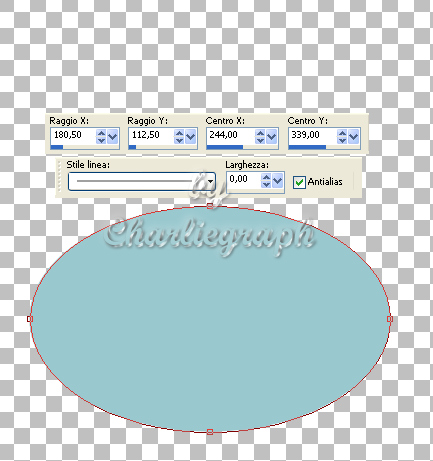
Click to your Pen Tool
Right Click - Convert to Path
Select the bottom node
and drag the handle up, inside the ellipse
as the image below
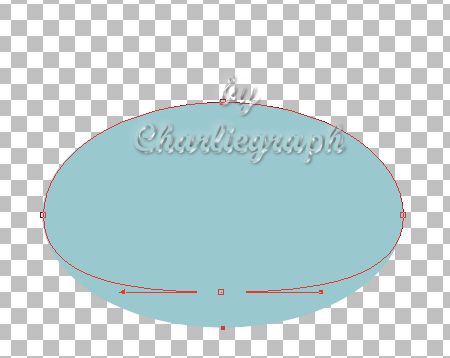
Convert to Raster Layer
Rename as boat
Click at your Selection Rectangle Tool
and draw out a selection like this
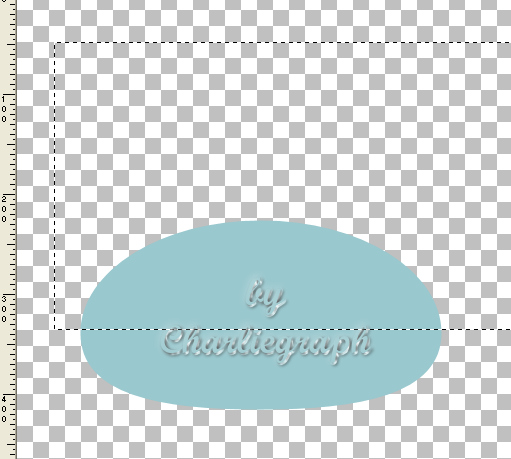
Hit the Delete key
Select None
Duplicate
Effects 3D - Cutout

2 - Set your Foreground to null
and Background to #a1674f
Click on your Preset Shapes Tool
and search for SK Random 32.PSPShape
and draw out an image like this
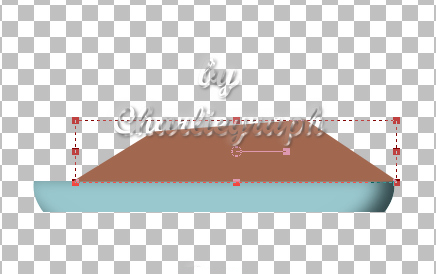
Open your Pen Tool, and shape the node a little bit
till to have the image below
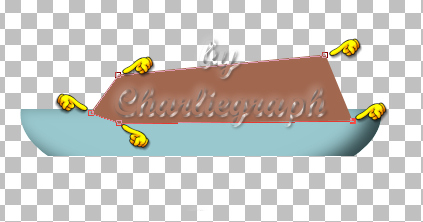
Now hit the top left node
Right-click, choose Node Type from the drop-down menu
and select Curve Before from the submenu
LeftClick and drag the handle down as the follow images
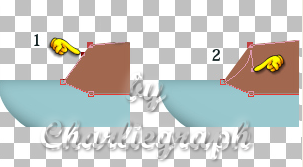
Leave the mouse
Now Select the top right node
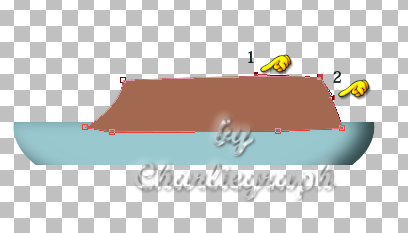
We have 2 Node Type to choose:
1 Curve Before and 2 Curve After
follow the image to help you
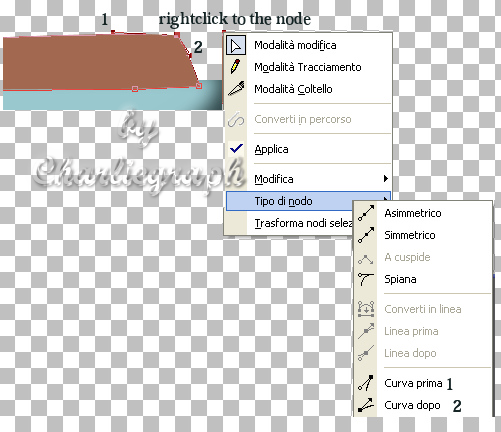
LeftClick and drag the 1st handle up and the 2nd down
as the follow images
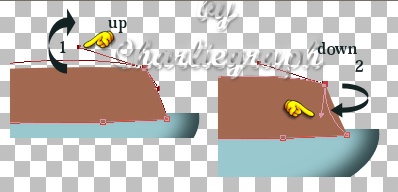
Shape it still a little bit, till your image becomes like this

When you are satisfied on it
Convert to Raster Layer
and rename as cabine
Effets -Plugins - AlienSkin EyeCandy5 - Impact - Glass
Click to Settings, serch for ch-glass21.f1s and click on it
Layer - Arrange - Send to Bottom
3 - Open your Rectangle tool, and draw out a vertical rectangle setting as below:
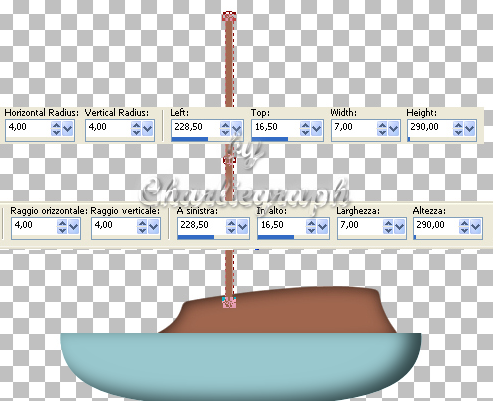
Convert to Raster Layer
and rename as yard
Effects 3D - Inner Bevel
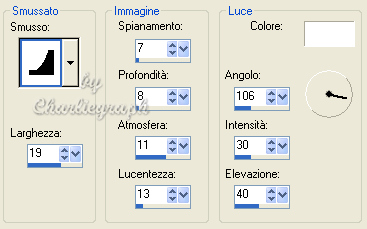
Layer - Arrange - Send to Bottom
4 - Open your Shape Triangle tool
change your Background to #f47028
and draw a Triangle like this

Rename as Sail1
Open your Pen Tool
Click on the Top Node and move it near the yard
as the image below
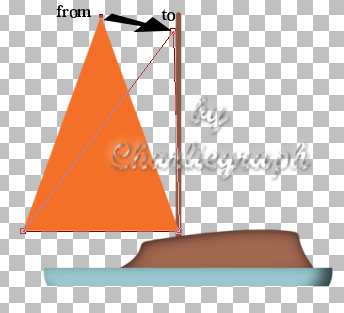
Keep the Top Node selected
RightClick - Node Type - Curve After
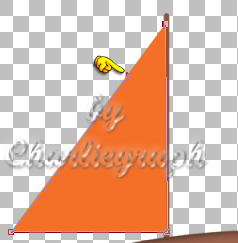
Drag the handle away
as the image below

5 - Click on the Left Bottom Node
and move it a little bit near the hull
like the image below

Keep the Left Bottom Node selected
RightClick - Node Type - Curve After
and drag the handle inside the sail
as the image below
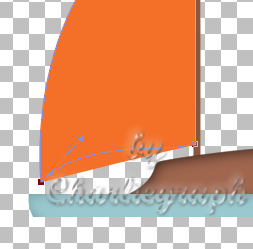
Select the Right Bottom Node
RightClick - Node Type - Curve Before
and drag the handle inside the sail, just a little bit
as the image below
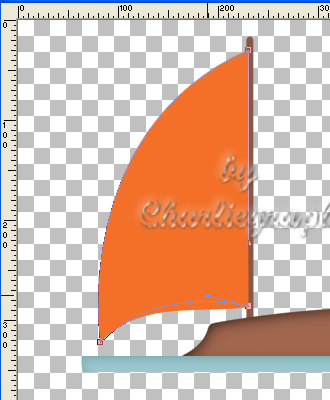
6 - Select the Right Bottom Node again
RightClick - Node Type - Curve After
and drag the handle up but inside the sail
as the image below

Duplicate
and rename as Sail2
Image - Mirror
Resize and place it as the finished work
Layer - Arrange - Send to Bottom
Click on your Pen tool
Change your Background to #faf6f7
and ....opsssssssssss
the color's changed
Your image should look like this

When all is at the right place and you are satisfied on it
Convert to Raster Layer
Duplicate it
Effects 3D - Cutout

Now return on Sail1 layer
Make sure it is active
Convert to Raster Layer
Duplicate it
Effects 3D - Cutout
the same settings as before
but change the color to #e05910
Leave Sail1 layer highlighted
Open your Pen Tool
Select Berzier Curves, change widht to 2
and draw out a line from the corner to the must
Convert to Raster Layer
Layer - Arrange - Move Down
If you like give it an Inner Bevel Effect
Make the same to Sail2
7 - Return on your Cabine layer
Open your Ellipse Tool and pick out Circle
Draw a Circle with settings below
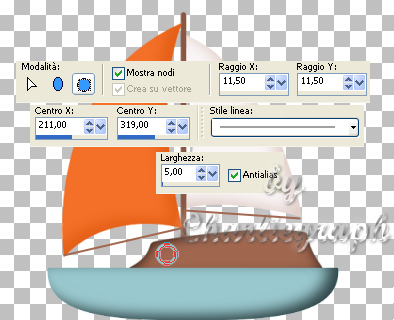
Convert to Raster Layer and rename Obloo
Effects - Plugins - AlienSkin EyeCandy5 - Impact - Bevel
and click on Pitted SurfaceLight
Open your Magic Wand with default settings
and click inside the Obloo
Selections - Modify - Expand 3 pixel
Add a New Raster Layer
Effects - Plugins - AlienSkin EyeCandy5 - Impact - Glass
Click to ch-glass22.f1s
Layer - Arrange - Move Down
Return on the Obloo layer
Layer - Merge Down
Duplicate 3 times
and with your Move Tool, place them as finished work.
When all is at the right place and you are satisfied on it,
save as .pspimage or .png
Done!
I hope you enjoyed this tutorial.
If you have questions or need clarification
post a message to my Contacts.
Written at the end of May 2010
Return to Tutorials

My Tutorials are Registered at TWI

Per informazioni o suggerimenti
If you like write a message to my "Contatti"
Se hai dubbi o ti servono chiarimenti posta un messaggio nei "Contatti"
Copyright © Charlieonline.it 2002 - 2025
Tutti i diritti riservati
Torna all'inizio


Questo Sito č pubblicato sotto una Licenza (This website is licensed under a)
Creative Commons Attribuzione - Non commerciale - Non opere derivate 2.5 Italia License.