Tag Swans&Herons
Copyright © Charlieonline.it 2002 - 2025All Right Reserved

Return to Tutorials
Please read my TOU's HERE
Copyright © Charlieonline.it 2002 - 2025
All Right Reserved
Written by Charlieonline.it†
Any resemblance to any other tutorial is purely coincidental.
Please feel free to print it out for your own personal use.†
But do not copy it in anyway to put on-line or re-write without permission.†
This tutorial was written using PSP9,†
but may be done with other versions,
and assumes you have a good working knowledge of PSP and its tools.
Herons tube is by ©rystal
I found the others on the net,
and I don't know who are the tubers, but the copyright belongs to him/her.
If you know who hi/she is, please, can you post a message in to my "Contatti"
Supplies needed: QUI
Plugins: Alien Skin Xenofex2 - Burnt Edge
Settings
Extract all the tubes to a folder of your choice, or in Psp and minimize them.Extract texture to My Documents\My PSP Files\Textures folder.
Set the foreground to #5c4d6f†
† and the background†to #b2a4c6
Set the gradient as follows:

Remember to save often!
Let's begin!
†Open a new image 570x450 px, transparent background;
Raster background checked; Color depth 16 million colors
Flood fill with the gradient
Effects - Plugins - Alien Skin Xenofex2 - Burnt Edge
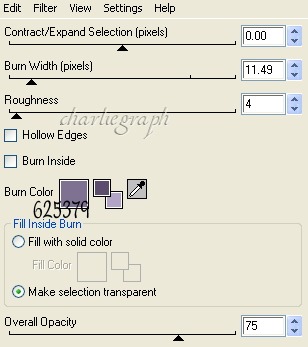
click ok!
Open ©rystal_AMisted010706,
Copy, return to your working image,†
Edit - Paste as New Layer.
Place it as follows:

Duplicate 2 or 3 times
Layers - Merge - Merge Visible
Open the Freehand Selection Tool with this settings:
†and select a small portion of the water
as the following image:

Copy
Selections - Select None
and paste as new layer for a lot of times
till to cover the purple background
as the following:

or as you like! cuts other portions that you feel appropriate.
Do not worry if they seem a bit random, will then be covered by the other tubes.
Now you have to do the same with some portions of tree

so select it, copy
Add a new Raster Layer
and paste all portions into selection
Selections - Select none
Image - Reflect
and place it as finished
Remember:
You have to remove all parts that off out
the jagged edge of the background layer.
Open 14-2-06swans_sw2†
Resize to 65%
Copy, return to your working image,†
and paste as New Layer.
Place it as finished
Duplicate twice
Layer - Merge - Merge Down
Open swan tube
Copy, return to your working image,†
and paste as New Layer.
Place it as finished
Duplicate twicev Layer - Merge - Merge Down
Add your watermark
Layer - Merge - Merge Visible
Add a New Raster Layer
flood fill with the background
Effects - Texture Effects - Texture
On the drop list choose brightfolds2.bmp and set as following:
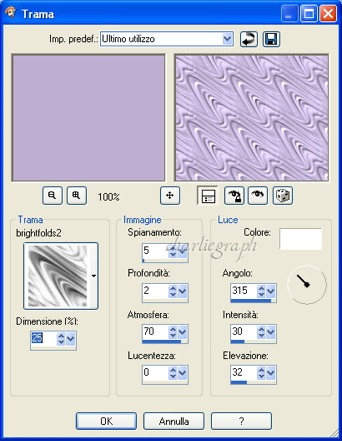
click Ok! Rename it as Sfondo
Be Carefull!
you have to activate the layer Uniti
(make sure it is select)
Selections - Select all
Selections - Floatv Selections - Defloat
Now you have to activate the layer Sfondo
(make sure it is select)
Press the Delete Key
Selections - Select None.
Effects - 3D Effects - Drop Shadow:

Repeat but change Horizontal and Vertical to -1
Add a border 1 px with the foreground
and save as .jpg †
Written on March 2007
Return to Tutorials
Copyright © Charlieonline.it 2002 - 2025
All Right Reserved
Done!
†I hope you have enjoyed this tutorial.
My Tutorials are Registered at TWI

If you have any questions, please write a message to my "Contatti"
Copyright © Charlieonline.it 2002 - 2025
All Right Reserved
Back to top


Questo Sito Ť pubblicato sotto una Licenza (This website is licensed under a)
Creative Commons Attribuzione - Non commerciale - Non opere derivate 2.5 Italia License.
Pagina aggiornata... mercoledž 03 febbraio 2016
Tempo di caricamento 0.36 secondi.
Copyright © Charlieonline.it 2002 - 2025
All Right Reserved
Tempo di caricamento 0.36 secondi.
Copyright © Charlieonline.it 2002 - 2025
All Right Reserved