Tutorial PSP - How to make HeartBallon
Copyright © Charlieonline.it 2002 - 2025Tutti i diritti riservati

Return to Tutorials
Please read my TOU's ==> HERE
Copyright © Charlieonline.it 2002 - 2025
Tutti i diritti riservati
Tutorial written by ©charlieonline graphics
Any resemblance to any other tutorial is purely coincidental.
Please feel free to link to this tutorial,
and/or print it out for your own personal use,
BUT do not upload, share, or re-write or translate it without permission.
Besides you may not script it and sell the script.
You may not sell works from my Presets or Tutorials
All my works are for personal use only, and with no profit-websites
Anything made from my tutorials is for personal use,
and may not be used on commercial sites or blogs.
When displaying the results from my tutorials, a link to this site is required.
It goes without saying that my resources cannot be used for anything
pornographic, obscene, deflamatory, or in violation of the law.
Thank you!
This tutorial was written using PSP9
but may be done with other versions,
and assumes you have a good working knowledge of PSP and its tools.

Supplies needed:
an Heart-BallonShape
If you like it ==> HERE is what I used
which was taken from Scrap-Stuff-with-PSP
Other Ballons ===> HERE
My Tutorial for Making Ribbons ===> HERE
Settings
Extract and place the Heart-BallonShape to your Presets Shapes folder
Turn off your Foreground colour
and set your Background to #c000c0(or other of your choice) - black - white
Remember to save often!
Let's begin!!
1 - Open a new image 400x400 pixel
Open your Preset Shapes tools

pick out the SK Balloons 13
and with the Background setting to #c000c0
and the foreground null, draw your ballon
Layers - Convert to Raster Layer
Rename as Ballon
Selections - Select all
Selections - Float - Defloat
Selections - Promote Selection to Layer
Rename as Cutout
Effects 3D - Cutout
with these settings:

Selections - Select none
2 - Add New Raster layer
Open the Preset Shape Ellipses,
change the background to black and draw a small shape
as the screen bellow

Convert to Raster layer
Rename as Shadow1
Adjust - Blur - Gaussian Blur - Radius 15,00
Now make active again the Ballon layer
Selections - Select all
Selections - Float - Defloat
Activate again the Shadow1 layer
Selections - Invert

Press the Delete Key
Selections - Select none
Law the Opacity to 70
3 - Add New Raster layer
Open the Preset Shape Ellipses again,
change the background to white and draw a small rounded shape
as the screen bellow
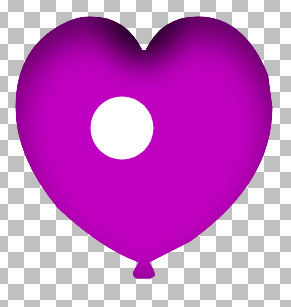
Convert to Raster layer
Rename as Shadow2
Adjust - Blur - Gaussian Blur - Radius 18,00
Law the Opacity to 84
4 - Add New Raster layer
Open the Preset Shape Ellipses again, and choose Ellipse
keep the background to white and draw another small shape
and rotate it as shown in the screen bellow

Convert to Raster layer
Rename as Shadow3
Adjust - Blur - Gaussian Blur - Radius 5,80
and Law the Opacity to 85
Note: My advice is to keep the file open in .psp
so as you can have other colour of it.
When you are satisfied on it
Layers - Merge Visible
and save as a .pspimage or .png
Done!
Hope you have enjoyed this tutorial.
If you have any questions, please write a message in to my Contatti
Written on April 2009
Return to Tutorials

My Tutorials are Registered at TWI

Per informazioni o suggerimenti
If you like write a message to my "Contatti"
Se hai dubbi o ti servono chiarimenti posta un messaggio nei "Contatti"
Copyright © Charlieonline.it 2002 - 2025
All Right Reserved
Back to top


Questo Sito č pubblicato sotto una Licenza (This website is licensed under a)
Creative Commons Attribuzione - Non commerciale - Non opere derivate 2.5 Italia License.