Tutorial PSP - How to Make a Ribbon
(with AVBros Page Curl)
Copyright © Charlieonline.it 2002 - 2026 Tutti i diritti riservati
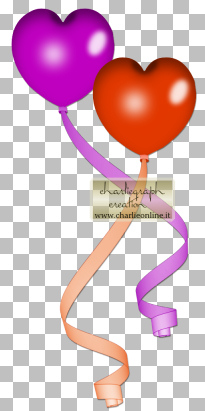
Return to Tutorials
Please read my TOU's ==> HERE
Copyright © Charlieonline.it 2002 - 2026
Tutti i diritti riservati
Tutorial written by ©charlieonline graphics
Any resemblance to any other tutorial is purely coincidental.
Please feel free to link to this tutorial,
and/or print it out for your own personal use,
BUT do not upload, share, or re-write or translate it without permission.
Besides you may not script it and sell the script.
You may not sell works from my Presets or Tutorials
All my works are for personal use only, and with no profit-websites
Anything made from my tutorials is for personal use,
and may not be used on commercial sites or blogs.
When displaying the results from my tutorials, a link to this site is required.
It goes without saying that my resources cannot be used for anything
pornographic, obscene, deflamatory, or in violation of the law.
Thank you!
This tutorial was written using PSP9
but may be done with other versions,
and assumes you have a good working knowledge of PSP and its tools.

Supplies needed:
My Ribbon ==> HERE (or other of your choise)
My AVBros Presets ==> HERE
(You have to load ch-ribbon9.avcps and ch-ribbon11.avcps)
Plugins:
AVBros Page Curl
Other Ribbon HERE
Other Ballon HERE
Settings
Extract and save my AVBros Presets to your Plugins/AvBros PageCurl folder.
Extract and open my Ribbon and minimize it to your Psp workspace.
Remember to save often.
Let's begin!!
1 - Open the ribbon
rename as first ribbon
Duplicate it and close the original
rename the duplicate as second ribbon
You see it sizes 1245x48 px
Go to Image - Canvas size and change to 2500 x 2500
Duplicate twice
2 - Make the second ribbon layer active and place it at the left side
Now make the duplicated second ribbon layer active
and place it at the right of the other one,
so you have a large ribbon from the left side to right.
Layers - Merge visible
Rename the result as second ribbon again
3 - Enclose the first ribbon
and apply a slight drop shadows:
Effects 3D - Drop Shadow as follow:
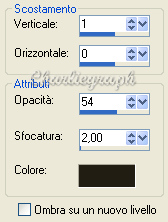
click Ok
Repeat but change Vertical to -1
Apply the same shadow to the second ribbon
4 - Make the first ribbon layer active
Effects - Plugins - AV Bros Page Curl
Click to Main - Load Settings (Relative)
Go to the folder you saved my Presets
and get the ch-ribbon11.avcps
Click Apply
4b - Make the second ribbon layer active
Effects - Plugins - AV Bros Page Curl
Click to Main - Load Settings (Relative)
Go to the folder you saved my Presets
and this time choose the ch-ribbon9.avcps
Click Apply
Place it on the top of the ribbon first as the screen bellow
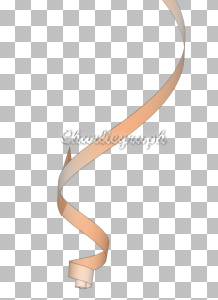
On the Layers Palette, low the Opacity to 54
as you can see the ribbon on the bottom
5 - Open the Freehand Selection Tool, with these settings

Selection type = Point to point - Mode = Replace - Feather = 0,
Smoothing = 0 - Anti-alias = ticked
Draw a selection as shown in the screen bellow
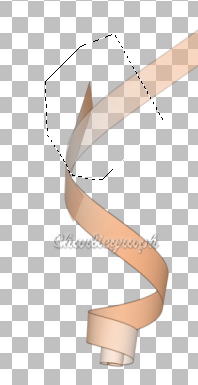
Make sure you have to activate the first ribbon
Press the delete key
Selections - Select none
5b - Then draw a selection as shown in the screen bellow
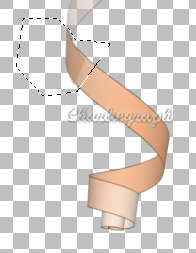
Make sure you have to activate the second ribbon
Press the delete key
Selections - Select none
Raise the Opacity to 100 again,
and make sure the second ribbon is well placed on the first one
take as a model the finished work
If you like apply a colorize:
Adjust - Hue and Saturation - Colorize
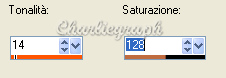
When you are satisfied on it,
and the 2 pieces are in the right position
(as the finished image)
Layers - Merge Visible
and save as a .pspimage
Here my result:
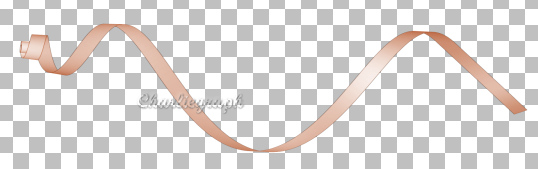
If you like, you can use this ribbon to bind a ballon as you see at the top.
This ribbon was created to tie the balloon tutorial MakeHear-tBallon
Done!
I hope you enjoyed this tutorial.
If you have questions or need clarification
post a message to my Contacts.
Written on March 2009
Return to Tutorials

My Tutorials are Registered at TWI

Per informazioni o suggerimenti
If you like write a message to my "Contatti"
Se hai dubbi o ti servono chiarimenti posta un messaggio nei "Contatti"
Copyright © Charlieonline.it 2002 - 2026
Tutti i diritti riservati
Torna all'inizio


Questo Sito č pubblicato sotto una Licenza (This website is licensed under a)
Creative Commons Attribuzione - Non commerciale - Non opere derivate 2.5 Italia License.