Tag I Love Cristmas - PSP
Copyright © Charlieonline.it 2002 - 2025Tutti i diritti riservati
Return to Tutorials
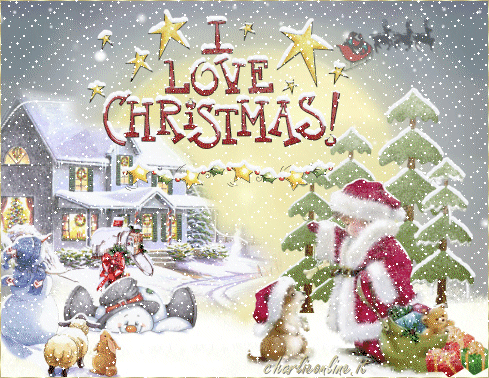
Tutorial written by ©charlieonline graphics
©Images copyright belong to the original artist.
Copyright © Charlieonline.it 2002 - 2025
Tutti i diritti riservati
Please read my TOU's HERE
I write this tutorial also en PS.......HERE
Any resemblance to any other tutorial is purely coincidental.
Please feel free to link to this tutorial,
and/or print it out for your own personal use,
BUT do not upload, share, or re-write or translate it without permission.
Besides you may not script it and sell the script.
You may not sell works from my Presets or Tutorials
All my works are for personal use only, and with no profit-websites
A link to this site's required!
Thank you!
This tutorial was written using PSP 9
but may be done with other versions.
It would take a little basic knowledge to run it.
This page's tile is
Copyright © Charlieonline.it 2002 - 2025
Tutti i diritti riservati
You can find other Tiles or Textures..... HERE
Tubes made by Gini, MC, JB(Judy) and CherSwitz
Copyright belongs to them.
The SnowAnimation is by Bieke but I reworked it on gif format
Please leave all credits intact!
| Supplies needed: |
|
-I.C.Net Software/Filters Unlimited 2.0/Render/Clouds(fore/background color)
-VDL Adrenaline - SnowFlakes
Settings
Open your images on PSP and minimize them
Open the SnowAnimation to Animation Shop
Set your Foreground color to #747d81
and the Background to #aeb2b2
Let's begin!
1 - Open a new image 980w x 760h transparent background;
Raster background checked; Color depth 16 million colors
Flood fill with the foreground
Rename as Sky
Effects - Plugins - I.C.Net Software/Filters Unlimited 2.0/Render/Clouds(fore/background color)
with these settings
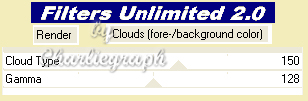
2 - Add a New Raster Layer
and rename as sun
Change the foreground to #d7d18b
and background to #f3edbb
Click at your Selection Rectangle Tool
choose Circle
and draw out a selection like this
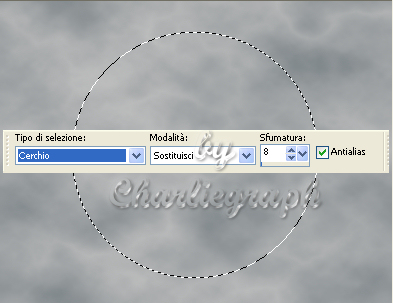
Flood fill with the foreground
Repeat Filter Unlimited/Render/Clouds with these settings
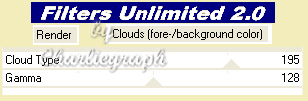
Your image should look like this

Select - None
3 - Add a New Raster Layer
and rename as basicsnow
Change your foreground to white
Open the Free hand selection tool
and draw out a selection like this

flood fill the selection with foreground color
Effects - Plugins - EyeCandy4/Jiggle
match the settings to mine
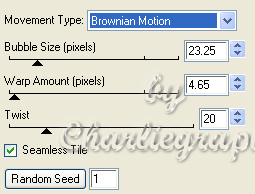
Image - Resize 105%
Resize all layers not checked
with the Move tool move the white image
and using the freehand selection tool delete all the surplus
as in the follow image

when you have to delete all that superfluous
deselect and replace it in the right position
4 - Add a New Raster Layer
Rename it Snow
Effects - Plugins - VDL Adrenaline - SnowFlakes with these sectings
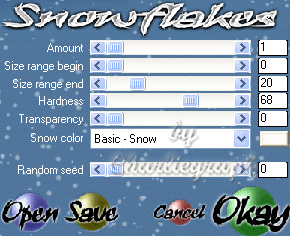
repeat 4 times
changing the Random Seed and the Size range end
and if you like the Hardness too
5 - Return on your basicsnow layer
with your Smudge and Push tool you have to push a little your snow
using various sizes of your brush
I used sizes 2 - 3 and 4
Your image should look like this

Layers - Merge visible
This will be your working canvas!
6 - Open the ChristmasScene_MistedByGini_12-16-05.tub
copy, return on your working image, and paste as new layer.
Image - Mirror
place it on the left of the sun of your image,
as the finished work.
*Effects - Plugins - AlienSkin EyeCandy 5 - Nature - SnowDrift - Small, First Flakes
with default settings*
Open the mailbox.pspimage,
copy, return on your working image, and paste as new layer
place it on the mail box of the landscape,
as the finished work.
Repeat from * to *
7 - Open the CherSwitz_SnowmanTiredTopper.psp,
copy, return on your working image, and paste as new layer
Resize at 40%
And place it below the mail box,
as the finished work.
Aply the Snow Drift plugin again
Open the CherSwitz~doyouseewhatisee2.psp,
copy, return on your working image, and paste as new layer
Resize at 50%
And place it on the left of the snowman,
as the finished work.
8 - Open the trees_tutorials.pspimage
copy and paste on your working image
Use finished as example
(Unfortunately I don't remember where I downloaded these trees,
so I attached at the supplies my reworking)
Open the JB_tiny Santa.psp and the gift_tutorial.pspimage
Image - Mirror
Copy and paste on your working image
as the finished work.
9 - Open the MC_Love Christmas-Holly&Stars_10-06~pjs.tub
Copy and paste on your working image
Use finished as example
Put all the other elements in the right position
and apply the Snow Drift plugin to all the elements haven't snow
Here it is!
Put your name or watermark
Add a little border if you like
I add 2 px with a gold pattern
Then
Merge all the layer
Copy
10 - Open Animation Shop
and Paste as new Animation(Ctrl+V)

Go to the snow2006Bieke,
you have already open on Animation
As you see the animation consist of 10 frames,
so you need to duplicate your image until you get 10 frames
Click on the 1st frame of your image to select it.
(Make sure the frame is turning blue)
Edit - Select All (Ctrl + A)
Activate again sneeuw2006Bieke animation,
Click on the 1st frame to select
Edit - Select All (Ctrl + A)
Edit - Copy (Ctrl + C)
Back on your image
Edit - Paste - Paste the selected frame (Ctrl + V)
Attached to the tip of the cursor
you'll see the image of the animation.
Click the left mouse button,
and find the correct position, over your image.
When you have found it,
release the mouse button,
and repeat as many times as needed
to fill the entire landscape
To check if all goes well go on
View - Animation or click on the menu
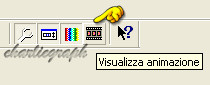
View Animation
When you are satisfied with the result,
controls the speed of the animation,
I left the default
and if it is too big, resize it.
At this point save as .gif
Thought up for Christmas 2010
finished to write the 6th of february 2011
I hope you enjoyed this tutorial.
Return to Tutorials
My Tutorials are Registered at TWI

Per informazioni o suggerimenti
If you like write a message to my "Contatti"
Se hai dubbi o ti servono chiarimenti posta un messaggio nei "Contatti"
Copyright © Charlieonline.it 2002 - 2025
Tutti i diritti riservati
Torna all'inizio


Questo Sito è pubblicato sotto una Licenza (This website is licensed under a)
Creative Commons Attribuzione - Non commerciale - Non opere derivate 2.5 Italia License.
Pagina aggiornata... sabato 17 ottobre 2015
Tempo di caricamento 0.04 secondi.
Copyright © Charlieonline.it 2002 - 2025
Tutti i diritti riservati
Tempo di caricamento 0.04 secondi.
Copyright © Charlieonline.it 2002 - 2025
Tutti i diritti riservati